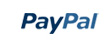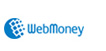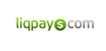Cryptza - Kit Elementor de inversión y comercio en línea
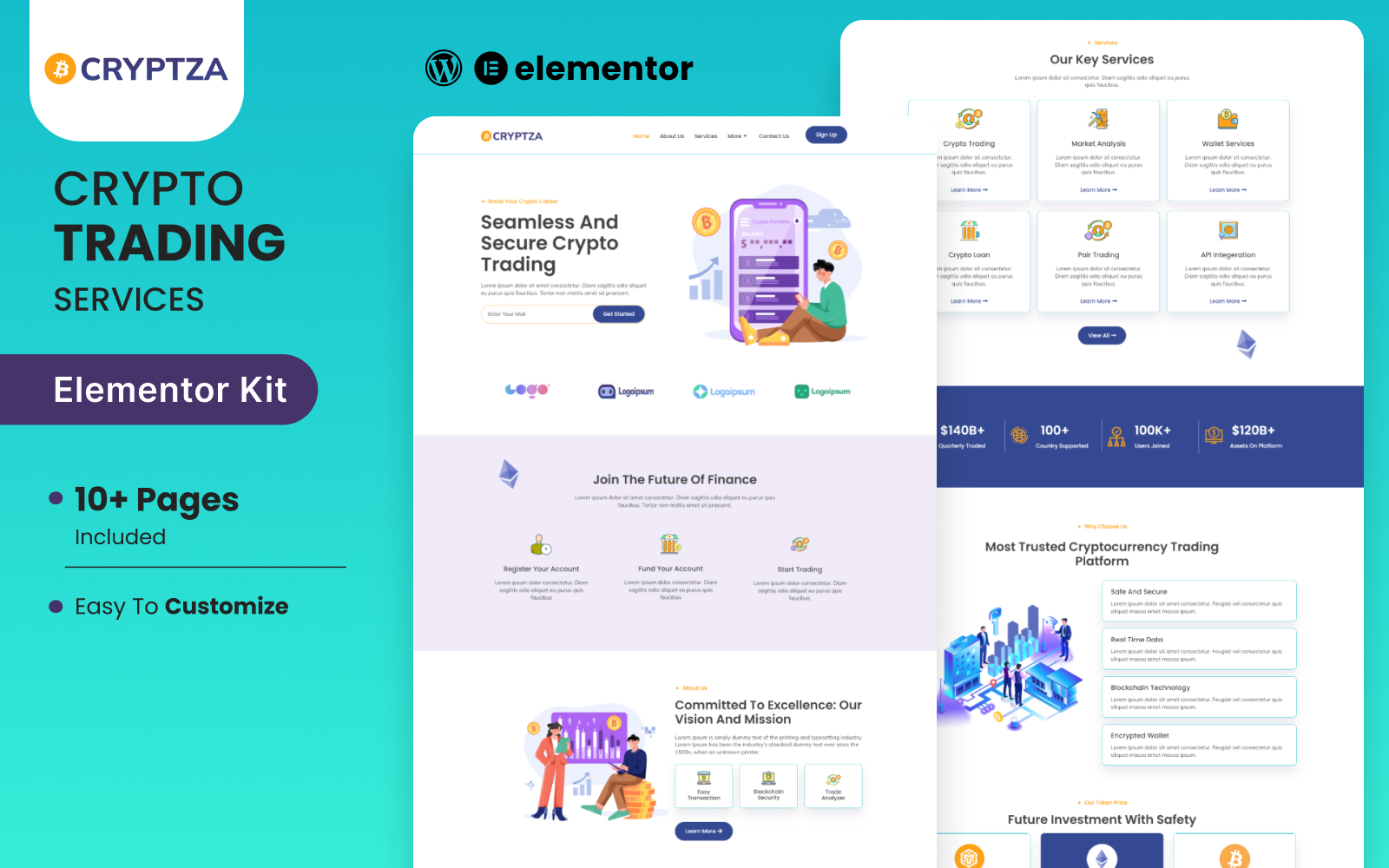
Descripción Corta:
Introduction
Cryptza, the exceptional template kit for the crypto world, is here to transform your digital presence. Tailored for crypto enthusiasts, investors, and businesses, Cryptza boasts a unique fusion of cutting-edge design and user-friendly features. Immerse yourself in striking visuals, real-time price tracking, ICO highlights, and the limitless possibilities of crypto. Embrace the future today with Cryptza and redefine your presence in the blockchain frontier. Don't miss your opportunity to soar in the crypto universe!
Feature
- Individual elements can be fine-tuned or fonts and colors can be changed all in one spot.
- Drag-and-drop visual builder for true no-code customization.
- Design that is both contemporary and professional.
- Fast-loading.
- Most Elementor themes are compatible with this plugin.
Templates Include:
- Home
- About Us
- Services
- Contact Us
- Token
- Testimonials
- Faqs
- blogs
- Teams
- 404
- Coming Soon
Sections and Blocks:
- Header
- Footer
- Contact Form
- Newsletter Form
Required Plugins Pre-Installed With the Kit
- Elementor
- ElementsKit Lite
- Ultimate Post Kit
- MetForm
Importing Metforms: What You Need to Know
- The metform block templates should be imported.
- Import the page template with the form on it and enable the Navigator by right-clicking.
- Click Edit Form after locating and selecting the Metform widget. Then select New and Edit Form from the drop-down menu. The function Object() { [native code] } will show up.
- Select the grey folder icon that says 'Add Template'.
- Select the 'My Templates' option from the drop-down menu.
- Then click 'Insert' after selecting your imported metform template (click No for page settings).
- After you've finished customizing the template, click 'Update & Close.' In the template, the form will appear.
- Update the information by clicking the button.
In the Elements kit, Configure The Global Header and Footer
- Import the template for the header and footer.
- Navigate to ElementsKit Header Footer and select Add New (if prompted with a wizard, you may click Next through it without taking any action).
- Toggle Activation to On, title the header, and leave Entire Site selected.
- To open the builder, click the grey Edit Content button.
- Select the header template to import by clicking the grey folder icon, then select your menu in the nav element and click Update.
- Repeat for the footer.
Demo pictures are used in this Elementor Kit. To use these photos on your website, you'll need to purchase a license or you can use your own.
Características: Responsive, Search Engine Friendly, Retina Ready, Mobile Layout Included, Multipurpose, Dropdown Menu, Sample content, Tabs, Drag and Drop Content, Performance Optimization, Website Builder, One click installation,Tema: Investment Company Templates, Business & Services, Finance, Business Audit, Cryptocurrency,
Color: white, cyan,
tags: app, asset, broker, coin, company, crypto, digital, finance, investment, marketing, mining, trading, cryptocurrency, crypto currency, blockchain, agency template, ico, fintech, digital currency, online services,
generalSoftwareRequirements: Code editing tool, ZIP unarchiver,
-
Gratis 24/7
Equipo de Soporte -
Soluciones
Desde el Cero -
Calidad
Premium -
1 200 000+
Clientes Satisfechos
| Plantilla # | 362602 |
| Tipo: | Elementor Kits |
| Autor: | Evonicmeta |
| Descargas: | 0 |
€14
€13
Demo
Comprar
| Plantilla # | 362602 |
| Tipo: | Elementor Kits |
| Autor: | Evonicmeta |
| Descargas: | 0 |